Close a Petition or a Petition Batch
When all work on a petition has been done, you have the option of closing
the petition so it will not appear on the Select
Petition dialog unless the Show Closed
Petitions check box is selected. Closing a petition prevents the
verification of signatures
To close a petition, you must close each batch individually, and then close the petition record.
-
Go to PETITIONS > Petition Maintenance.
-
If the petition is not the one is focus, click Find and select the petition or one of its batches.
-
In Date-Petition Closed enter a date.
-
Click Save.
-
If the petition has more than one batch, click Find. On the Select Petition dialog, select the petition or one of its batches.
-
Repeat steps 3-5 until the petition is no longer shown on the Select Petition dialog.
To reopen a closed petition:
-
Go to PETITIONS > Petition Maintenance.
-
Click Find.
-
On the Select Petition dialog, select Show Closed Petitions. Highlight the petition or batch and click Select.
-
Clear the date from Date-Petition Closed and click Save.
-
Repeat steps 2-4 until the petition and all its batches have been reopened.
-
On the PETITIONS tab, verify the petition and batch you want to delete is in focus. If not, change the focus to the correct petition and batch.
-
Click Petition Maintenance > Utilities.
-
Click Close Petition Batches. The Close Petition Batches dialog displays.
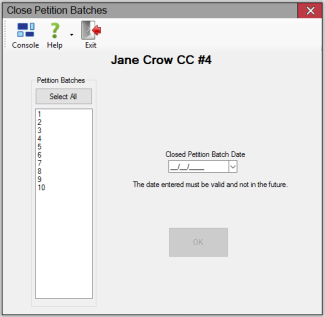
-
Select the petition batches you want to close. Click OK. The Confirm Petition Batch Closure dialog displays.
- Click Yes to confirm your request to close the selected petition batches.